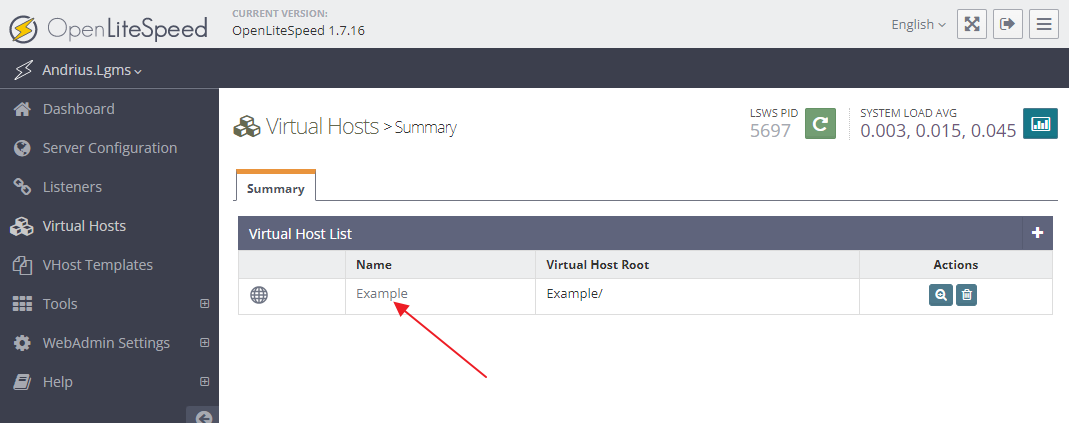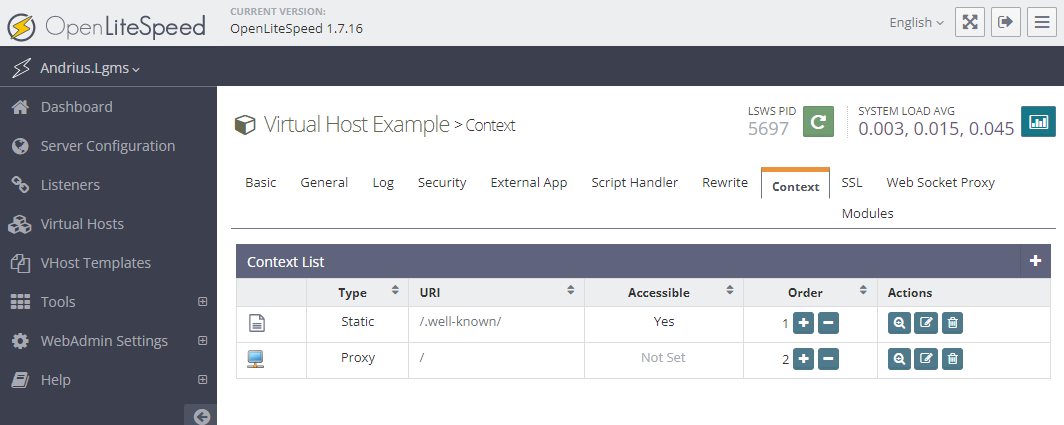Summary
I’ve installed Mattermost 7.9.1 on Ubuntu 20.04 with Node.js/OpenLiteSpeed and set up Let’s Encrypt certificate. Mattermost on http://lgms-mm.lt:8065 works fine, but when I set it to SSL settings, on Mattermost restart it reports errors and stuck.
Steps to reproduce
Launched VPS from my hosting provider with Ubuntu 20.04 + Node.js/OpenLiteSpeed installed.
Successfully installed Let’s Encrypt sertificate by initial OpenLiteSpeed setup
Installed MySQL and Mattermost through SSH, as described in Installing-ubuntu-2004-LTS.html.
Opened up firewall port 8065 with ufw allow to any port 8065
At that point I successfully can access Mattermost by lgms-mm.lt:8065.
lgms-mm.lt shows Apache2 landing page.
lgms-mm.lt shows text message “Hello World! From OpenLiteSpeed NodeJS”
I set Mattermost to using SSL by these instructions:
After I restart server through SSH, I get errors and MM server doesn’t start.
If I manually edit config.json file and revert to non-SSL settings, MM is available again at :8065.
I checked certificate at ssllabs.com - as I understand it shows normal results - category B.
Additionally - Apache2 landing page informs that:
The configuration layout for an Apache2 web server installation on Ubuntu systems is as follows:
/etc/apache2/
But I checked with ls and there is no apache2 dir in etc directory.
I was reading page “Configuring Apache2 with SSL and HTTP/2 (unofficial)” and wondering if I should follow it, but I couldn’t find above mentioned directories.
Any help would be appreciated.
Andrius